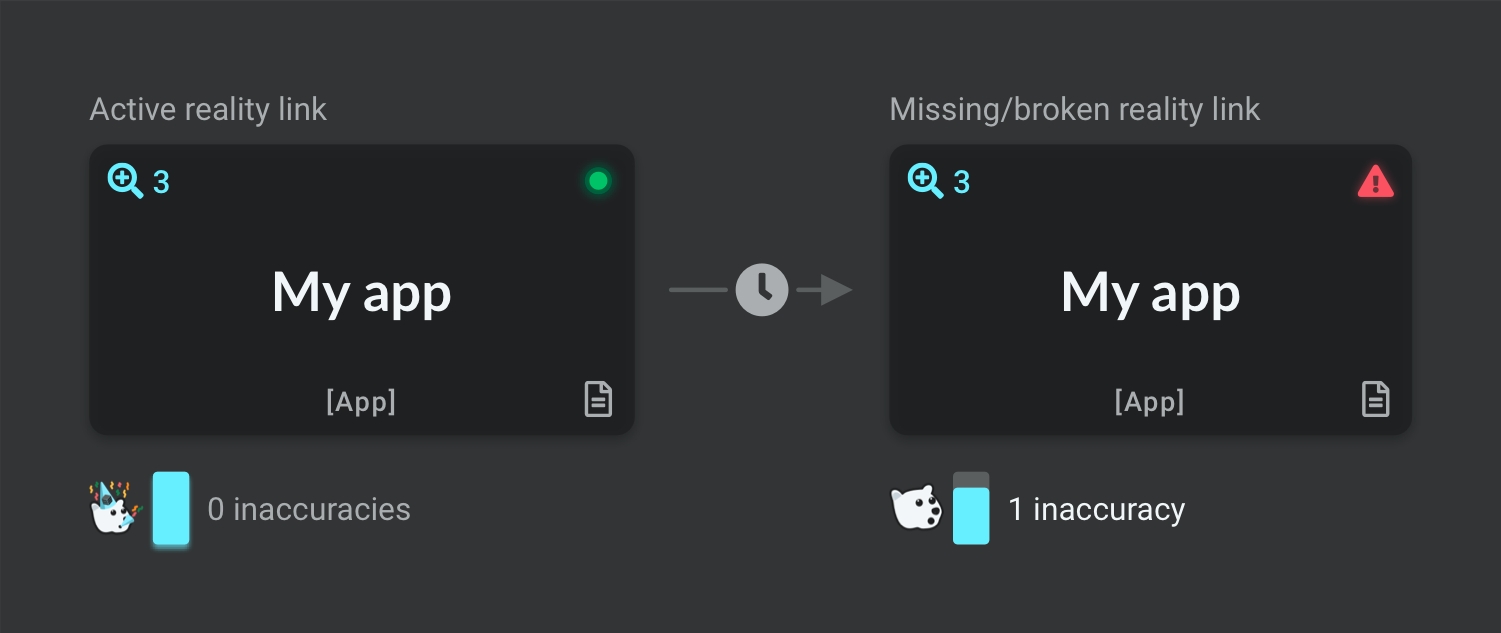Linking to reality
Last updated
Was this helpful?
Last updated
Was this helpful?
We want to help teams bridge the gap between design and reality. In IcePanel, you can link your model objects to the real world so you can be proactive about architectural changes. We currently support source control, but lots more are coming soon!
Currently supported are Azure DevOps, Bitbucket, Bitbucket Server, GitHub, and GitLab.
In IcePanel, you can link your model objects to reality, such as code repos, branches, folders and files. When those links move, change names or get deleted, we’ll notify you that the object may need to be updated in your IcePanel landscape.
When a link is marked as expired or missing, your will reduce as a reminder to update the link or remove that object from your model, helping you keep your documentation up-to-date!
You can also use this as a visual way to navigate straight to your code, going from the abstract design to the code, helping onboarding new teammates find what they're looking for, or helping others in your team understand your system at the code level.
You can set up your repo integration from the Manage organization page.
From the landscape page, click on the organization dropdown at the top of the navigation bar.
Click on the Manage link for the organization you want to set up.
Go to the Integrations tab.
Click on the New integration button and select a repo.
Complete the setup on your selected repo.
Once IcePanel can access your repo, you can link your model objects to repos, branches, folders, and files.
To link objects to your code:
Click on an object in a diagram or from the model objects tab in a landscape.
Scroll down on the Details tab to the Links section.
Click the + Add link button to create a new link.
Select the link type and the link you want to attach to this object.
Add a custom name to help others know what this link shows (optional).
Click Add link.
IcePanel will check if links exist or were changed automatically every 30 minutes to 1 hour. However, you can manually initiate a check by clicking on the refresh icon in the Links section.
Once IcePanel sees that a link’s expired or missing, your Accuracy Score will be reduced, and you’ll be notified that you need to update that link. Each diagram that an inaccurate object is in will have an inaccuracy added to it until it’s fixed.
To fix a link:
Navigate to the object with the outdated link.
Scroll down to the Links section in the Details tab.
Click the pencil button next to the broken link.
Update the link and click on the Fix link button, or delete it if it’s no longer relevant.
You can edit your links at any time, including the custom name.
To edit a link:
Select the object
Scroll down to the Links section in the Details tab
Click the pencil button to edit the link
Edit the link and click on Done at the top right of the box
IcePanel periodically scans code repos using a variety of source control providers.
We never request, store or copy your source code.
We use public APIs to request and store metadata about your repositories.
We store an encrypted key/secret to authenticate with the public API.
We periodically request and cache the file tree/file sizes/commit shas for each repository.
We only scan primary branches for each repository (main, master, develop).
Authentication to your repo is still required for viewers to access the file/folder contents.