
Drafts (old)
Multiple drafts are only available on the Growth plan.
Drafts allow you to propose future changes to your architecture without affecting your current model and diagrams. The changes made in drafts live in isolation from other diagrams, meaning you won't affect other areas of the design until you merge the changes in. This is perfect for the design phase when you're unsure which direction to meet the business or product requests.
A quick run-through of how drafts work:
Watch the run-through here - 5 min
Future state architecture
In software development, diagramming and documenting the current state of your architecture helps team members get up to speed with how things work today, but to progress, we need to propose future changes and discuss these decisions.
Communicating the future of our system(s) as a guide to get to our end goal helps everyone know what the direction of the team is and how we will technically meet the business needs. Even if the design changes over time (which of course it will), this can be a huge help to everyone understanding the technical journey the team will go on to achieve the goals of the business.
Designing future state in IcePanel with Drafts
In IcePanel, you can design your future changes using Drafts, an option on a diagram to propose changes without affecting the current model. With Drafts, you can create design proposals starting from your current model, but the changes don't affect your current model until you merge these changes. Paired with Tags to showcase your future version changes, you can show exactly where you're going separately from the current design.
How to create Drafts
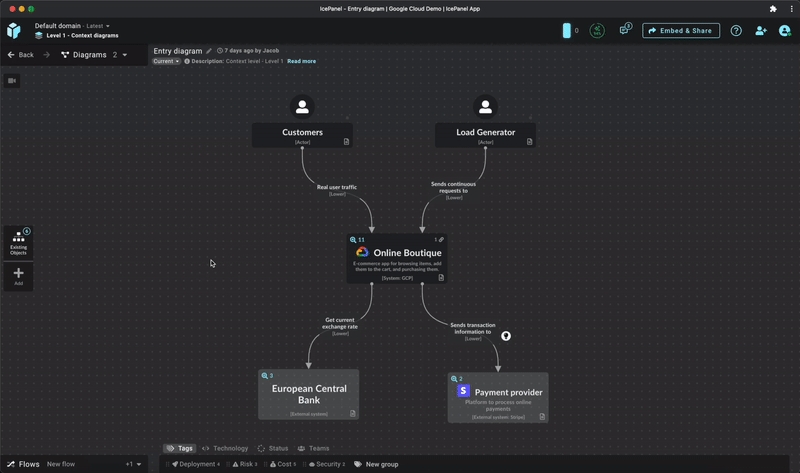
Drafts are scoped to a single diagram, so start from the diagram view you want to propose changes to.
In a diagram, select the
Currentpill under the diagram name at the topCreate a draft with the
New draft diagramPropose your changes by updating existing objects and relationships or adding new ones
Notice your changes are added to a count in the Review and merge button next to the draft pill. You can quickly glance at the proposed changes by hovering on the button or by clicking it to review the changes made as part of that Draft.
You can create many drafts on one diagram that helps you compare proposals with each other and your current design.
Drafts also work with Flows and Tags, meaning you can show the effects on user flows based on the changes you're making, propose new flows and highlight technology, risk, cost etc. changes.
How to merge Draft changes
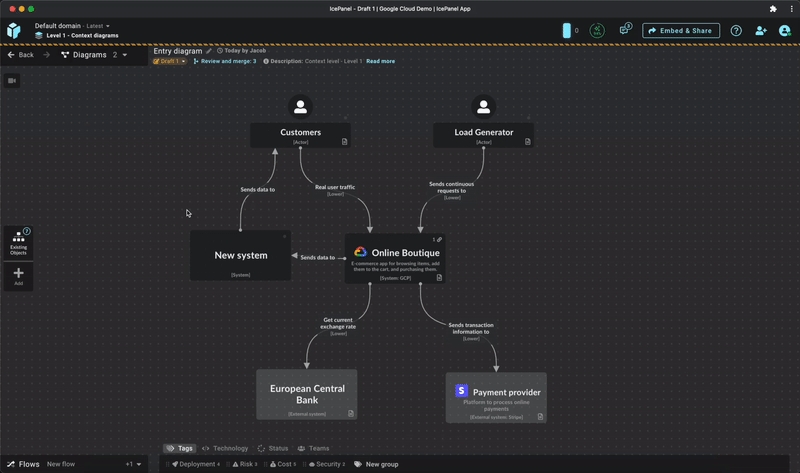
This currently deletes the other drafts you have in that diagram and replaces the current diagram, so make sure you freeze the landscape first to keep these for reference later on.
Once you've decided on the design you're moving forward with, you can merge the changes into your main model, updating objects and replacing the current diagram with the proposed one.
Click
Review and mergeYou'll see a list of everything that will be added, updated and removed as part of the merge.
Click
Merge
Conflicts in Draft
It is possible you'll have conflicts in a draft version, making the change not possible.
Example: In a draft, you update a connection to a system that no longer exists in your current version. 🙅
We've simplified our conflict resolution process to stop any merging if a conflict arises. You will not be able to merge changes if there are conflicts.
Showing this to your audience
The drafts and current versions of a diagram use the same camera position, meaning you can move from Current to Drafts of the design seamlessly.
Huge model or design changes?
Large interconnected changes are not recommended in drafts yet.
We recommend using separate landscapes if you are in the process of a huge architecture restructure, such as moving from monolithic to micro-service architecture or any "big vision" / "north star" architecture. You can duplicate a landscape to reduce duplication of work if some of the model objects still exist in the new design.
Last updated
Was this helpful?